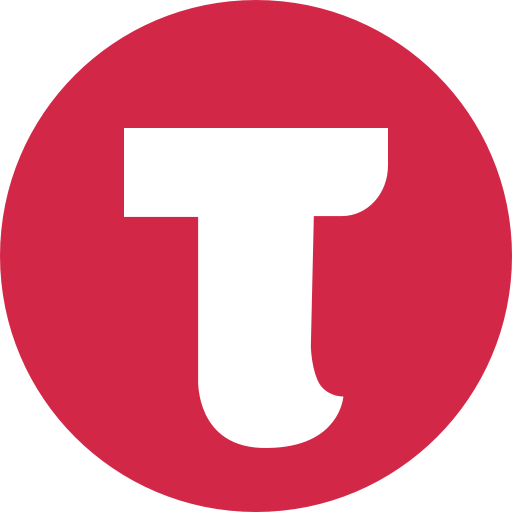Matching Animals Using Words 2.1 For Android APK Download
About this app:
The student is required to click on the correct animal word, which represents the animal shown on top of the screen.The default selections for this program are: Level 3, Training Mode, Animal Distracter, Prompt (Blink), Congratulatory Animation, and Select All.
Here an animal is shown at the top of the screen. The student is asked to click on the matching animal shown among others at the bottom of the screen.
Settings
Level 1
When this option is selected, one anim al appears at the top of the screen. One animal picture is shown at the bottom of the screen to be matched with the one at the top, without any distracter.
Level 2
When this option is selected, one animal appears at the top of the screen. Two pictures are shown at the bottom of the screen to be matched with the one at the top of the screen. There is one correct choice and one distracter. You can choose an Animal or Non-animal distracter. Mixed gets disabled.
Level 3
This level is selected by default. One animal appears at the top of the screen. When this option is selected, three pictures are shown at the bottom of the screen to be matched with the one at the top of the screen. There is one correct choice and two distracters. You can choose an Animal, Non-animal, or Mixed distracter.
Distracter
Animal
When this option is selected, the distracters are animals. This option is disabled for Level 1 and available for Level 2 and Level 3.
Non-animal
When this option is selected, the distracters are some items other than animals. This option is disabled for Level 1 and available for Level 2 and Level 3.
Mixed
This option is available only for Level 3. When this is selected, one distracter is an animal and the other distracter is non-animal.
Command Text
When checked, a short command text is visible at the bottom of the screen. If unchecked, the command text will not be visible.
Prompt
If the student fails to match the correct animal picture within ten seconds, the program guides him/her to the correct animal picture.
Prompt with Blink
If the correct animal picture is not chosen after ten seconds, it blinks.
Congratulatory Animation
When this is checked, clicking the correct animal invites a congratulatory animation. This animation runs for ten seconds. Click anywhere on the screen or press space bar to stop the congratulatory animation. This is available for Training mode but disabled for Test mode.
Uncheck the box if the student doesn't need congratulatory animation.
Selection
Click on the check box to select or deselect the animal.
Select All
Check this box to select all animals. Uncheck to deselect.
Ok
Click this button to open the program after choosing settings.
Mode
Training
When this is selected, the program can be used to train the student.
Test
Select this option to measure the students progress. The Report button under Test mode is enabled.
Report
This displays results of the Test. The report Holds Only 20 Records.
Grade On/Off: If it is on, app will monitor correct and wrong responses by the student
Correct Answer: When a student response to a question with correct answer
Wrong Answer: When a student response to a question with wrong answer
Number of Total Attempt: Number of times a student tried to answer questions in the app.
Bar Chart: Represents the student's performance graphically.
Detail Report: Test results including the grade. Object identified distracter and time taken to finish the test.
Print: This will print the grade or data on the screen.
Clear Data: This button erase all the data that was stored and free up the memory that data was occupying. ...
Read more
App Information
| Version | Rating | APP Vote | Size |
|---|---|---|---|
| 2.1 | 0 | 0 | - |
| Requirement | Updated | Installs | Developer |
| 4.0 and up | April 13, 2016 | 0+ | BloomingKids Software |
| High Speed Download |
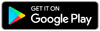
|
||
Related Apps
Recent APPS
hooeyapps.com © 2024 • DMCA Policy • Privacy Policy • Terms & Condition 1